Loox Carousel Widgets help you showcase your best customer reviews in a sleek, interactive display that enhances trust and boosts conversions. Perfect for high-traffic store sections like homepages, these scrolling widgets highlight top-rated reviews, customer photos, and testimonials in a visually engaging format.
Why use Loox Carousel Widgets?
Loox Carousel Widgets turn customer reviews into compelling, high-converting content. These interactive displays help merchants:
- Highlight your best reviews – Showcase only top-rated reviews and user-generated content (UGC)
- Enhance store aesthetics – The sleek, scrolling design fits seamlessly into any store layout
Types of Loox Carousel Widgets
Loox offers three different Carousel Widget types, each designed to highlight a different aspect of your reviews. Whether you want to focus on detailed testimonials, eye-catching UGC, or streamlined social proof, you can choose the right widget for your store.
Dynamic Carousel
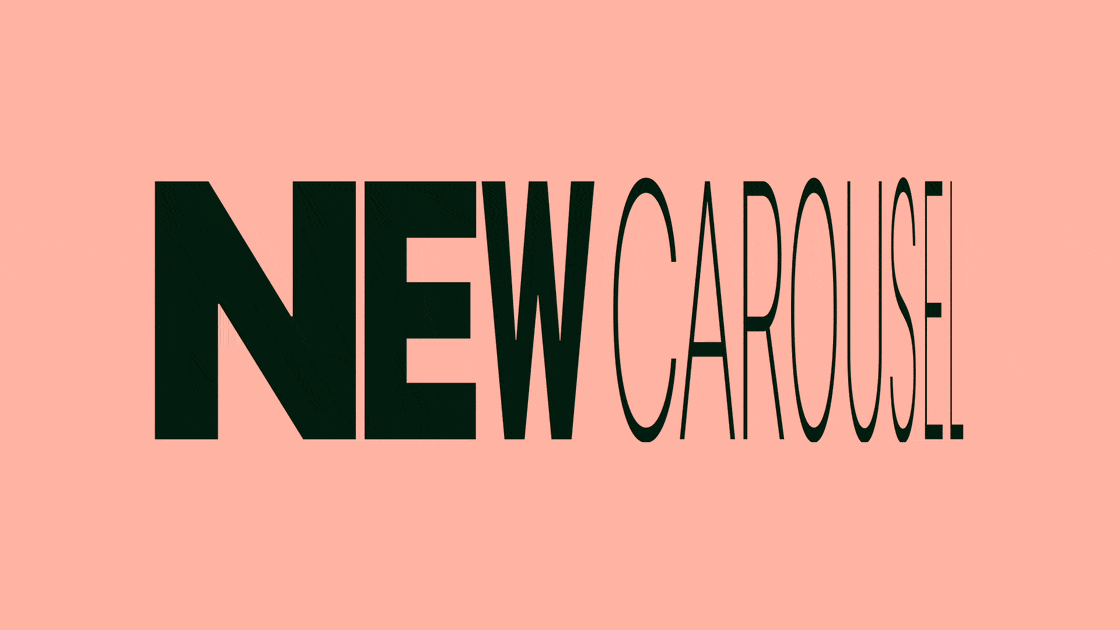
The Dynamic Carousel turns user-generated content into a seamless experience that encourages shoppers to click, swipe, and explore.
Use it on your homepage, product pages, or promotional landing pages to drive confidence and conversions.
Cards Carousel

- Displays reviews in a card-style layout with review text and images
- Best for highlighting detailed customer testimonials while keeping the design clean
- Works well on homepages and product pages
Tip: Click here to add the Cards Carousel widget to your homepage.
Gallery Carousel

- A visually focused layout that shows only the photo or video of a review
- Great for stores that rely on high-quality UGC to showcase their products
- Ideal for brands with strong aesthetics, such as fashion or home decor
Tip: Click here to add the Gallery Carousel widget to your homepage.
Notes:
- Text-only reviews will not be visible on the Gallery or Cards Carousel widgets.
- For reviews with multiple photos, only the cover photo will appear on the Gallery or Cards Carousel widgets.
Testimonial Carousel

- A sleek, text-first design that shows only the text of a review
- Best for brands looking to emphasize storytelling and long-form feedback
- Works well on landing pages or sections where detailed customer opinions matter
Tip: Click here to add the Testimonial Carousel widget to your homepage.
How to add a Loox Carousel Widget to your store
Follow these steps to add a Loox Carousel Widget to your Shopify store:
Step 1: Add the widget block
- Inside the Shopify Themes menu, click the "Customize" button on the theme you'd like to add the widget to.
- Navigate to the page you would like to add the Carousel widget.
- Click "Add section" and choose the Carousel widget (Cards, Gallery, or Testimonial) you'd like to use.

Note: If you do not see all three Carousel widgets, re-integrate Loox with your theme.
- Position the widget where you'd like it to appear by dragging it up or down.

Step 2: Customize the widget in the Theme Editor
Once you've added a Loox Carousel Widget, you can fine-tune its appearance and behavior in Shopify Theme Editor.
Key settings to adjust:
- Number of reviews (desktop and mobile) – Set how many reviews are displayed in the carousel on desktop and mobile
- Reviews Selection – Show reviews for all products or limit to a specific product
- Styling options – Adjust font size and colors
For additional customization, explore the full range of layout and design settings in your Shopify Theme Editor.
Step 3: Add or remove reviews from your carousel
Once added to your pages, the Carousel Widgets will display your 20 most recent reviews.
To manually select which reviews appear in your carousel, follow these steps:
- Go to "Manage reviews" and find the relevant review.
- Open the "Aore actions" menu (...), and click "Add to Widgets" > "Add to Carousels".
- To remove the review, click "Remove from Carousels".
Note: Your selected reviews will appear on all Carousel widgets on your site. If you adjust the widget to display a specific product’s reviews, it will override the reviews selected in your admin.
FAQs
Q: Can I add multiple carousel widgets to different pages?
A: Yes, you can add multiple carousels in different locations (e.g., homepage, product pages, landing pages).
Q: How do I make my carousel only show photo reviews?
A: Use the Gallery Carousel Widget.
Q: Does the carousel update automatically with new reviews?
A: Yes, Loox Carousels dynamically pulls in new approved reviews, ensuring your content stays fresh, unless you manually select reviews.
Q: Can I make the Carousel Widget show reviews for only a specific product?
A: Yes, within the widget settings in your Shopify Theme Editor under "Reviews Selection," you can select a specific product and the Carousel will only show reviews for that product.
Q: What happens if an image is larger than the ratio defined in the widget settings?
A: Any image larger than the image ratio defined will be automatically cropped and centered to fit.
