Our customizable Product Review form provides your customers with the smoothest review submission experience.

Review Submission Process
Customers can easily review your products using our Product Review form.
The review form will be presented to customers when clicking the “Write a review” button (on the Review request email, or in your store):

During the review submission process, customers can rate your products, upload photos and videos, and share a few words about their experience.
Note: Customers can upload up to five photos or one video per review.
Tip: Customize the "Continue" button to match your brand and review flow. You can edit its label and decide where customers are redirected after they submit a review, such as the product page, homepage, or any custom page. Read more.
How to Customize the Product Review Form
Directly from its live editor, you can customize the form's appearance and text.
- Within "Reviews", go to "Preferences - Review form":
- Under "Form customization", click "Edit" to open the live editor.
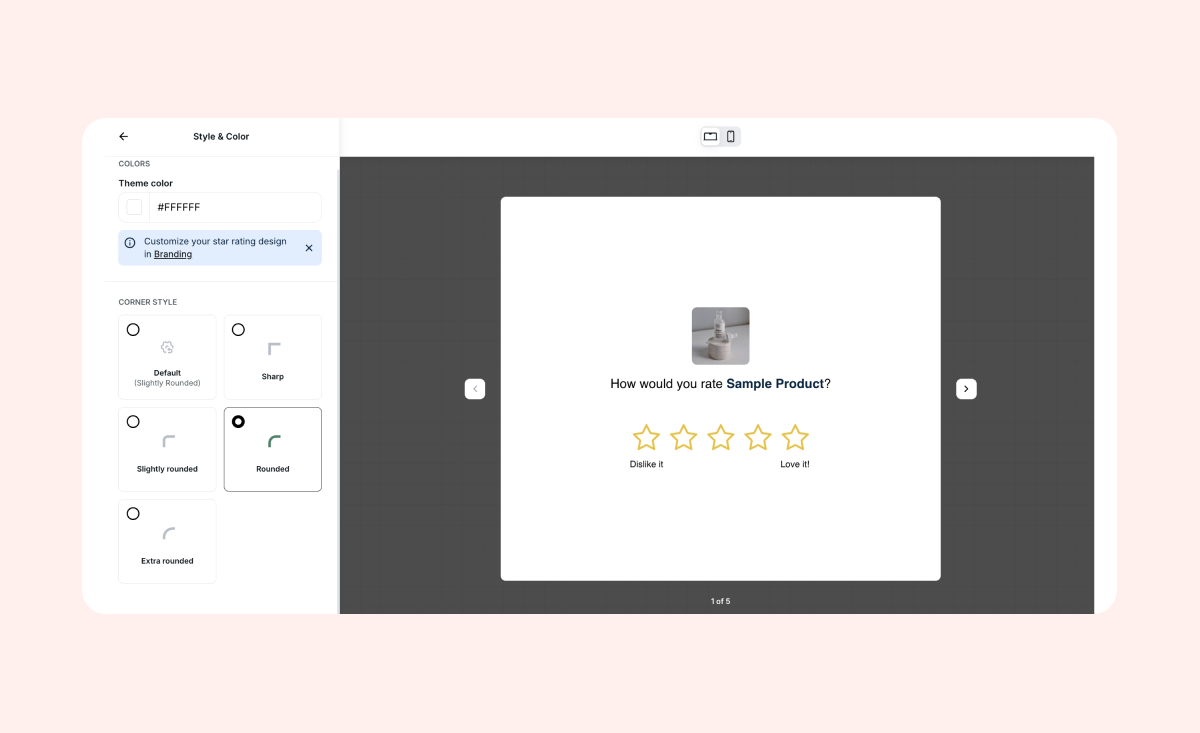
- Key customization options:
- Theme color - Within "Style", select the main color used throughout the form
- Corner style - Within "Style", adjust the roundness of the form's border
- Collect video reviews - Within "Preferences", toggle on to allow customers to submit video reviews
- Texts - Within "Text", edit any text displayed on your review form
- To change the rating icons displayed on your Review form, see Changing Your Store's Star Rating
Tip: Add custom questions to your Product Review form to collect valuable insights from customers
Customize the post-review step
Within "Preferences", you can choose where customers go after they submit a review.
By default, they are redirected to your store’s homepage. You can change this to any URL, such as the product page they reviewed, or a custom landing page.
- If your review flow continues outside Loox, you can redirect customers to the next step, such as an external review page or another platform where you collect feedback.
- If you want customers to stay engaged with your products, you can redirect them to a collection page so they can keep browsing.
Tip: within the "Text" section, you can also update the Continue button label to match your brand and post-review flow

