Customize your Product Reviews Widget's layout, colors, text, and preferences, ensuring it seamlessly fits your brand and highlights happy customers' reviews throughout your buyers' journeys.
In this article, we’ll cover all the different widget customization options available in our in-app Product Reviews Widget editor.
Widget theme
Choose a ready-made theme for your Product Reviews Widget to match your brand's look and feel. Each theme sets the layout, styling, and colors as a starting point you can customize.
After selecting a theme:
You can further adjust the Layout, Style, and Colors to fully match your brand
Update the Text and Preferences settings to fine-tune the widget’s content and behavior
Note: Any manual changes to your selected theme will set it to the "Custom" theme.

Note: While you can preview the widget on any background color, it will remain transparent and displayed on your store's background color in your live store.
Smart design with AI
Use Smart design with AI to instantly generate a theme that matches your store.
- Open the Product Reviews Widget editor
- Click "Smart design with AI"
- Our AI will scan your store's design, including colors, fonts, and overall style, then create a custom theme built to feel native to your brand
- Click "Apply" to continue editing the design, or "Discard" if you'd like to generate a new one or create a design manually
- Click "Save" to publish the design to your live store
Widget layout
Adjust the Product Reviews Widget’s layout to match your store’s design
We offer three different layout options:

- Grid:

- List:

- Mosaic:

Header layout
Choose the appearance of the rating icons displayed on the widget’s header.
We offer three different header layout options:

- Minimal layout:
For the minimal header layout, you can control what appears in the header content: The number of reviews, average rating, or stars only.

- Compact layout:

- Expanded layout:

Reviews style
Review card shadow
Select your preferred shadow design that will appear on your widget’s Review Cards.

We offer 4 shadow designs:

Review card corners
Choose your preferred border display on the corners of your widget’s Review Cards.
Choose how sharp or rounded your border corner will appear on your review cards.

We offer 4 corner styles:

Note: The “Default” option is based on the default corner radius selected in your “Branding" Settings.
Font, Buttons, and Icons
On the "Style" menu, you can select your star rating icon and font for the Product Reviews Widget.
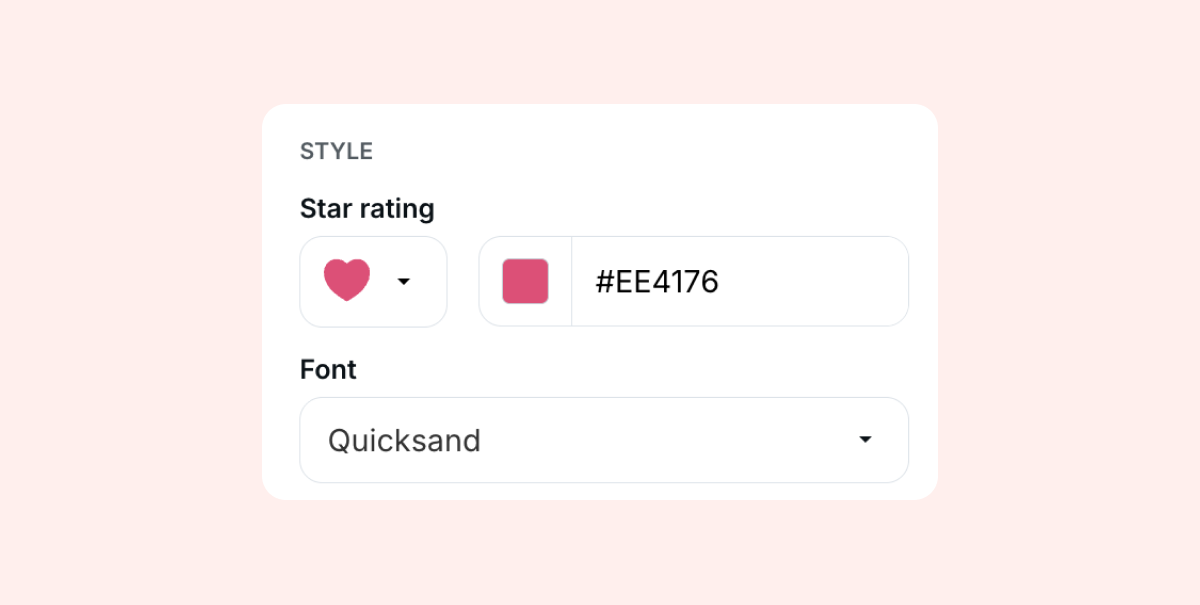
Note: your selection will override your Branding settings for this widget.
You can also control the size of the font and the "Show more reviews" button, and change the Sorting menu icon.

Colors customization
Widget colors
Customize your Product Reviews widget's look to match your brand’s design.
You can select one of our designed themes, or select “Custom” to customize every element of your widget.
When selecting “Custom”, you can customize the following:
Widget header
Change your Product Reviews Widget header’s colors to match your brand’s design.

Review tabs
Customize the colors of "Product reviews" and "Store reviews" tabs that appear when Store reviews are enabled.
Buttons
Customize the widget’s “Write a review” button so that it blends seamlessly with your page.
Review cards
Customize the text and background colors of your widget’s review cards, including replies, badges, translations, and the product thumbnail.
Product Thumbnail
Customize the color of the product name that appears on product thumbnails on aggregated widgets (showing all of your reviews). When Store reviews are enabled, you can also control the colors of the "Purchased item" title and the product review quote.

Text customization
Customize the text that appears on your widget’s button and elements to match your specific needs.
You can customize the text of the following widget elements:
- Review - Singular: Adjusts the word that appears next to the widget’s average rating counter if only one (single) review is collected for the product (“Review” by default).
- Reviews - Plural: Adjusts the word that appears next to the widget’s average rating counter if more than one review is collected for the product (“Reviews” by default).
- Write a review - Button text: Adjusts the text that appears on the ״Write a review” button that redirects customers to the Product Review form.
- Review tabs: Adjusts the text of the “Product reviews” tab and "Store reviews" tabs (if enabled).
- Show more reviews - Button text: Adjusts the text of the “Show more reviews” button that displays more reviews on the widget when clicked.
- Product page - Link text: Adjusts the text that is displayed on the review card that links to the product page attached to the review.
- Item type title: Adjusts the text that appears on the review card that shows the product variant the reviewer purchased.
- No reviews - Empty state text: Adjusts the text that appears on the widget when no reviews are collected for the product.
- No reviews - Empty state link: Adjusts the text that appears on the “Write a review” button that appears on the Product Reviews widget when no review is collected for the product.
Preferences
We offer multiple display settings for your Product Reviews Widget:

- Widget visibility - Select whether you would like the Product Reviews widget to be hidden based on different scenarios, for example, hiding the widget when no reviews are collected for the product (hiding an “empty” widget).
- Show "Write a review" button: When enabled, the “Write a review” button will be displayed on the Product Reviews widget, allowing store visitors to submit their reviews for your products.
- Show review date: When enabled, the date when the review was submitted by the customer will be displayed on the review card. To remove the date from reviews, disable this toggle.
- Show item type: When enabled, the product type/variant the customer purchased will be displayed on the review card.
- Thumbnail size: Adjust the thumbnail size of your customers' photos and videos in the List or List compact layouts.
We offer three different thumbnail layout options:
Large (default):

Medium:

Small:

Note: The Product Reviews Widget will only display multiple photos if the thumbnail layout is set to small or medium.
- Reviews per page: Select the number of reviews you would like to display on the widget before clicking on the “Show more reviews” button.
- Store reviews: Enable store reviews display on your widget, and control whether or not to display the total number of reviews and the product thumbnail.
- Default sorting: Select your preferred sorting option for your Product Reviews widget (the default option is set to featured).
- Show sorting options: When enabled, store visitors will have the option to select the sorting option they prefer when viewing your products’ reviews.
- Always show featured reviews: When enabled, reviews you tag as “featured” will appear first on all product reviews widgets across your store. If disabled, they will only appear first on product-specific widgets.

